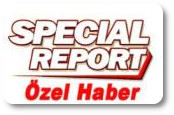First, let's find out if we have an Intel/Nvidia hybrid graphics card:
lspci | grep -E "VGA|3D"
If your output is similar to the output below, that is, if you have seen Intel Corporation and NVIDIA Corporation, you have a hybrid graphics card.

Then, if our Multilib repository is not active, let's activate it: (You can write your text editor instead of nano.
sudo nano /etc/pacman.conf
In the pacman.conf file:
Let's find the [multilib] part and remove the # sign at the beginning of the line, save and close the pacman.conf file.
so it would look like this:

After closing the files and windows we opened, let's update the system as follows
sudo pacman -Syyu
After updating the system, if the xf86-video-intel driver is installed,
check and:
sudo pacman -Ss xf86-video-intel
If you have an output similar to this, it is installed

Let's uninstall xf86-video-intel driver
sudo pacman -R xf86-video-intel
If it is not installed, let's install the following packages.
sudo pacman -S bumblebee mesa xf86-video-intel nvidia lib32-nvidia-utils bbswitch nvidia-utils
Bumblebee package manjaro is not installed by default.
but other packages are installed.
Let's install the Bumblebee package
sudo pacman -S bumblebee
After installing the packages, let's authorize our user by adding them to the bumblebee group.
sudo gpasswd -a $USER bumblebee
Now let's enable the bumblebee service to run at boot
sudo systemctl enable bumblebeed.service
sudo reboot
Let's check if bumblebee is running:
systemctl status bumblebeed
If the places I marked with a red line are the same for you, there is no problem, the bumblebee service is running.
Now we're going to make a couple more changes
/etc/bumblebee/xorg.con.nvidia dosyasında false bölümünü true yapacağız.
lspci | grep -E "VGA|3D" komutuyla ikinci grafik kartımızın adresini ekleyeceğiz
Section "ServerLayout"
Identifier "Layout0"
Option "AutoAddGPU" "true"
# trying to take ownership of the wrong device). Also needed on Ubuntu 13.04.
BusID "PCI:02:00:0"
sudo reboot
After these processes, the second graphics card in manjaro is ready for use.
Now let's test our graphics cards, namely Optimus technology.
glxspheres64
I gave the command and got the following outputs (My Intel graphics card is on, it works fine and these are the outputs. (60 FPS average)

next..
optirun glxspheres64
I gave the command and got output like this; My NVIDIA graphics card is on, working fine, and this is the output. (at 350 FPS average)
We also noticed how much the performance improved.